Comprehensive Guide to Content Moderation
The Content Moderation module is a core component in Drupal that enables you to manage and control the lifecycle of content through customizable workflows. This guide provides an in-depth walkthrough of every feature available in the module, detailing how to configure moderation states, transitions, and permissions, as well as best practices for maintaining high editorial standards.
1. Enabling the Module
Before you begin, ensure that the Content Moderation module is enabled. You can enable it via the Extend page (/admin/modules) or by running the following Drush command:
drush en content_moderation -y2. Configuring Workflows
After enabling the module, navigate to the Workflows configuration page (/admin/config/workflow/workflows).
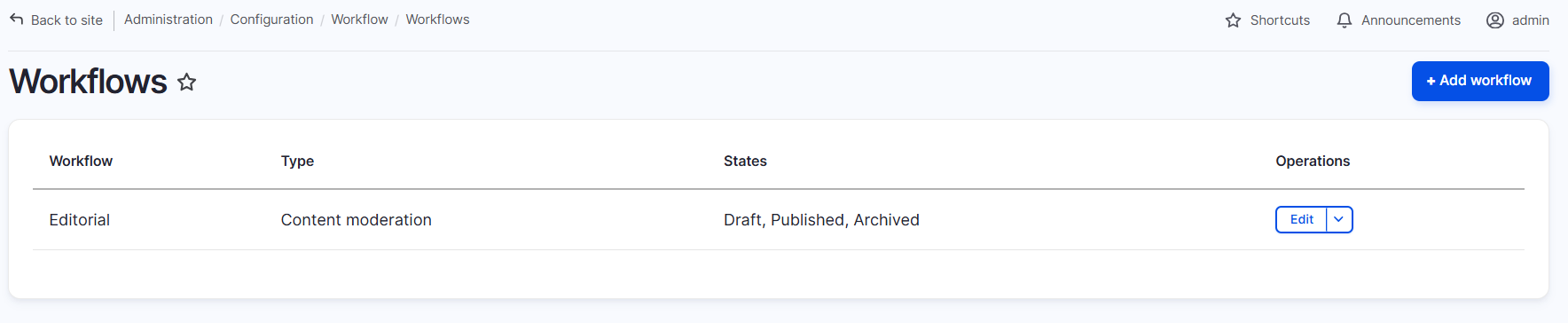
Here you can either use the default Content Moderation workflow or create a new one that fits your editorial process. The workflow consists of:
- States: Define various stages such as Draft, Needs Review, Published, Archived, etc.
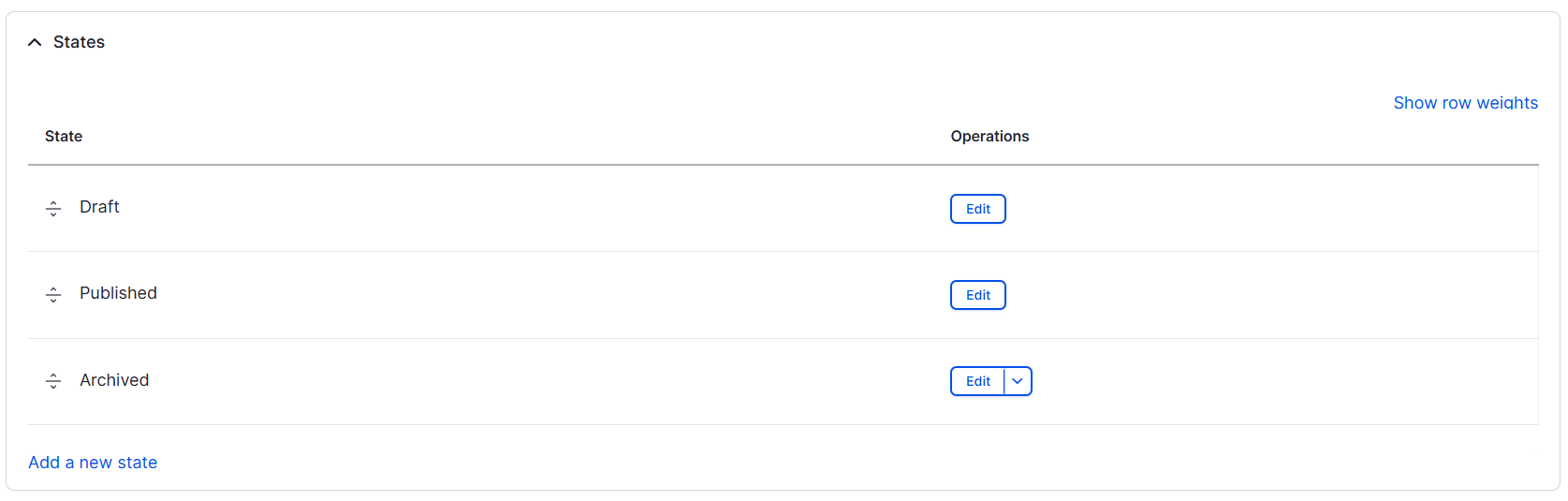
- Transitions: Set up the allowed transitions between states (e.g., Draft → Needs Review, Needs Review → Published).
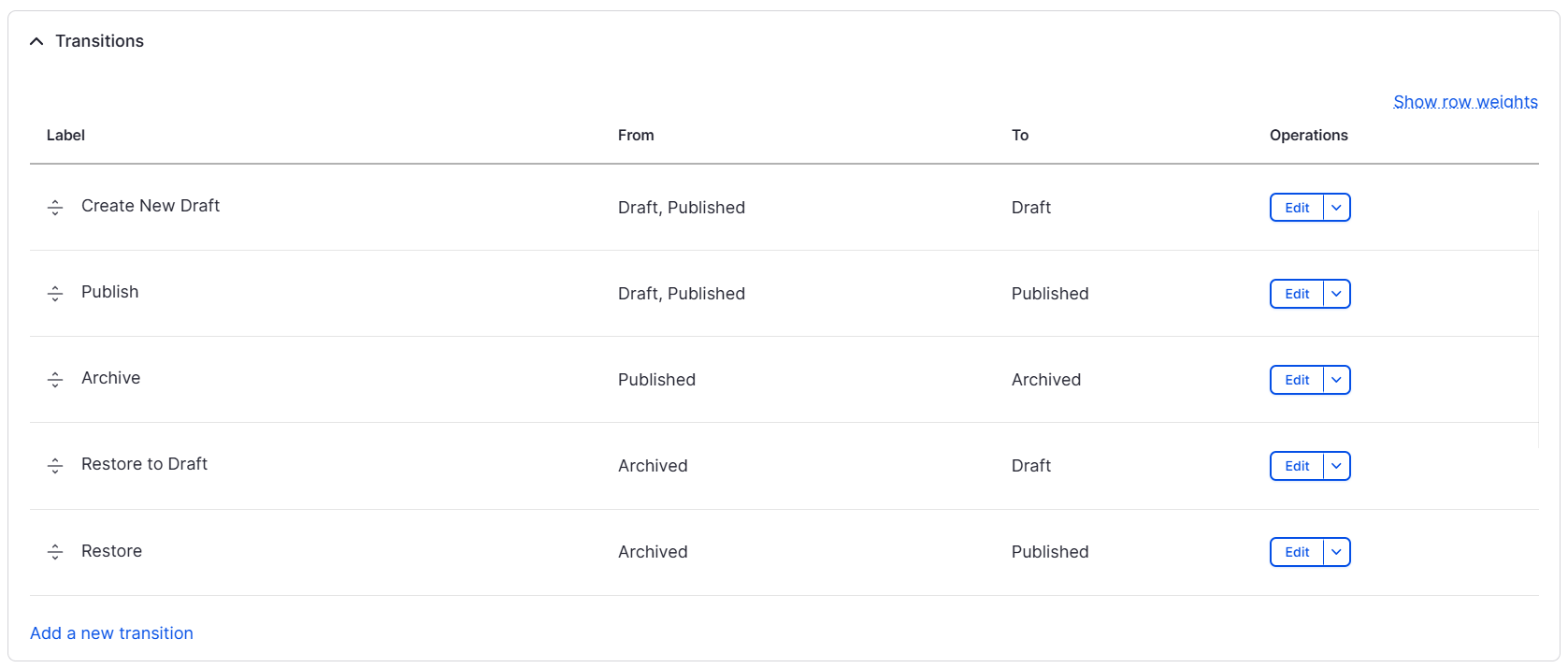
- Applies: Choose to which entity the publisher should apply.
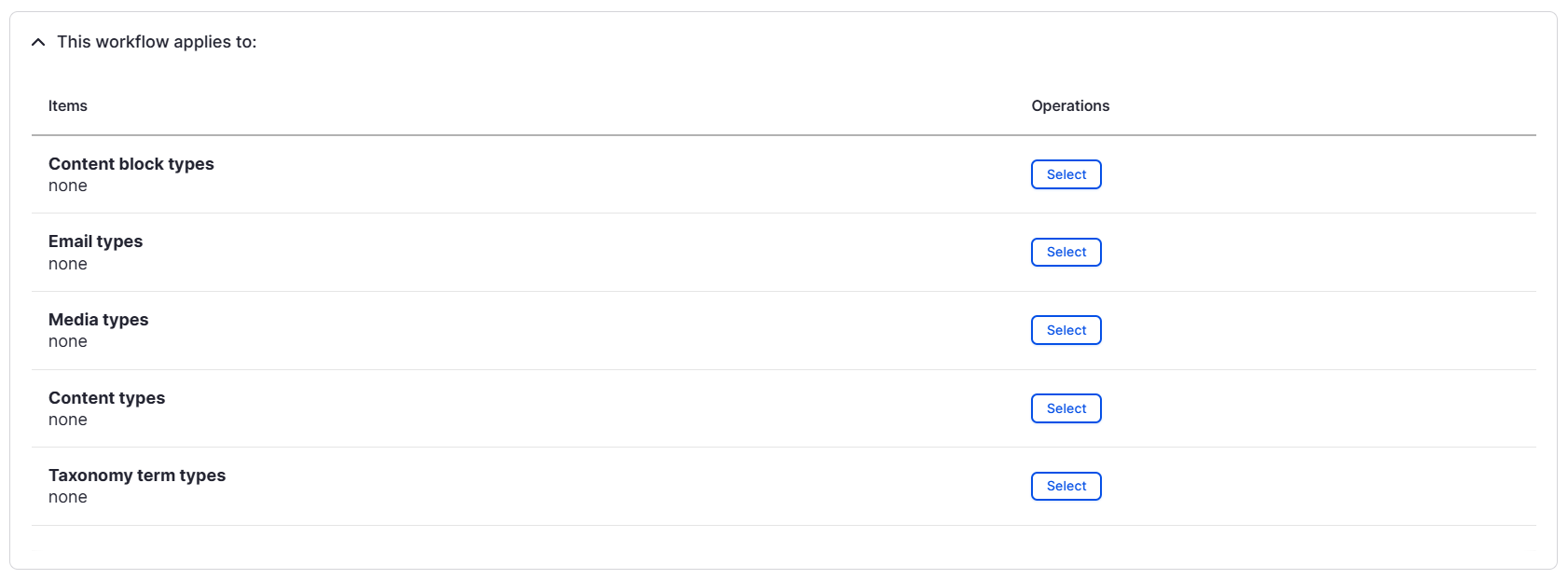
- Settings: Choose the default state on entity creation.

3. Customizing Moderation States
You can tailor the states to match your editorial workflow:
- Draft: The initial state where content is being created and is not yet ready for review.
- Needs Review: Content is complete from the author’s perspective and awaits editorial review.
- Published: Approved content that is publicly visible.
- Archived: Content that is no longer active but is preserved for record keeping.
To customize states, edit the workflow and add or modify states as needed.
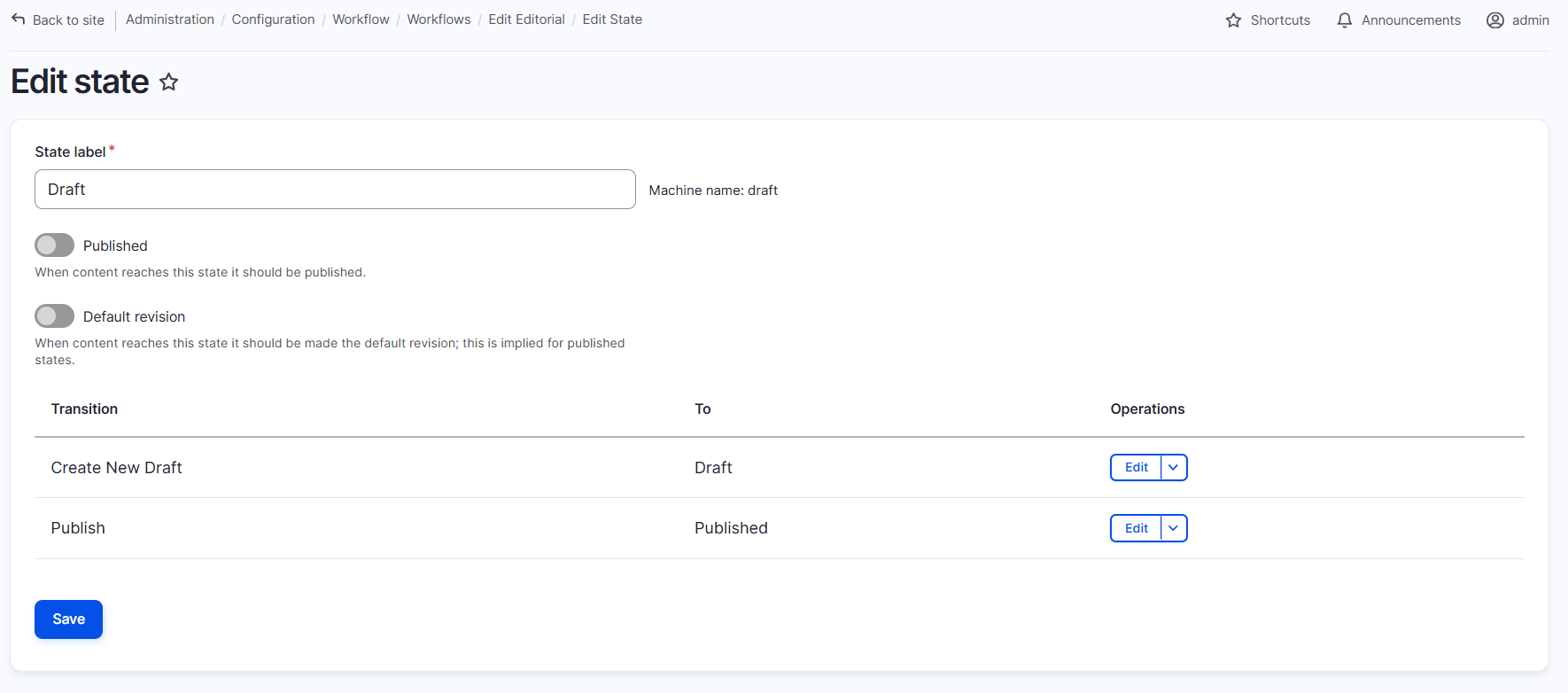
4. Configuring Transitions
Transitions define the movement between states. Each transition can be customized with:
- Labels: Clear descriptions for the action (e.g., "Submit for Review", "Approve", "Reject").
- Permissions: Control which user roles can perform each transition to ensure only authorized personnel make state changes.
- Conditions: Set prerequisites that must be met before a transition is allowed.
- Actions: Automate subsequent operations such as sending an email notification when content moves from "Needs Review" to "Published".
Access and edit these transitions under the workflow configuration to ensure that each step aligns with your organizational processes.
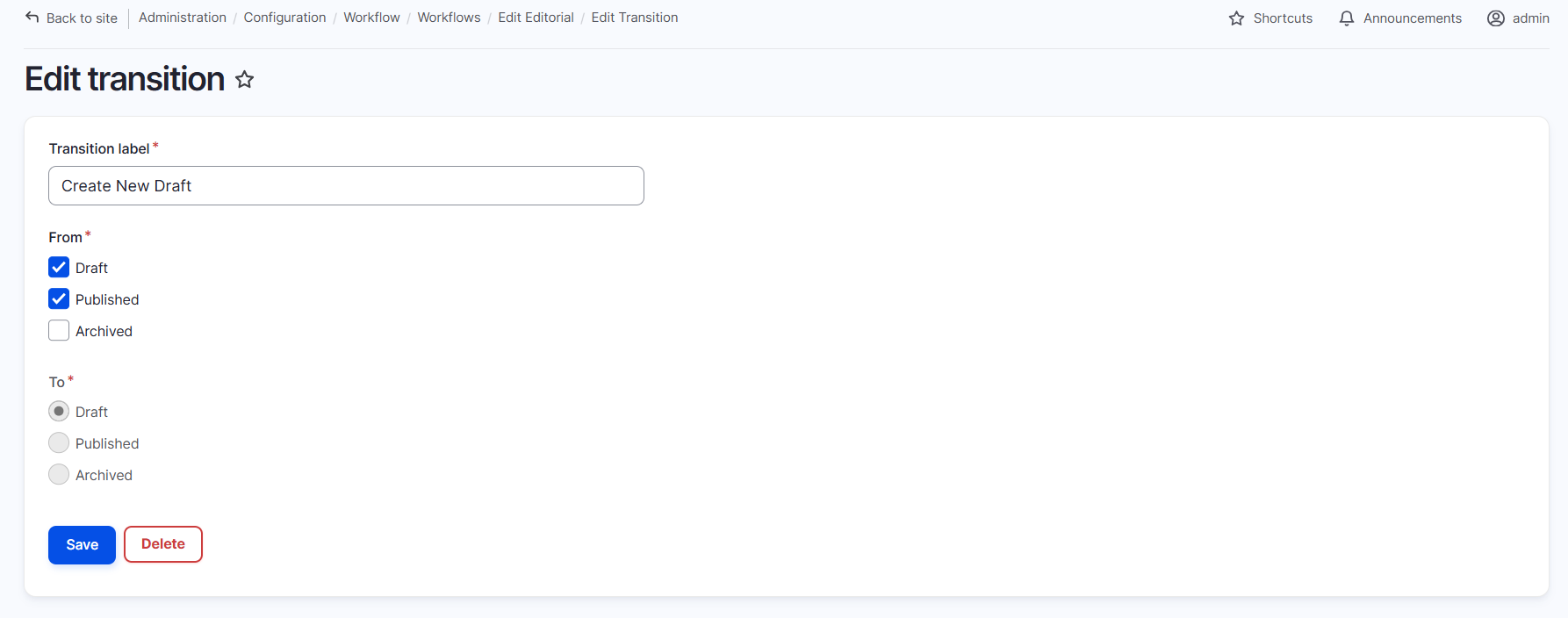
5. Assigning Role-Based Permissions
The effectiveness of Content Moderation depends on a well-defined permission scheme. Configure permissions for each role to:
- Allow content authors to create and edit their drafts.
- Enable editors and reviewers to perform moderation transitions.
- Restrict publication rights to authorized personnel only.
You can manage these permissions in the Permissions page (/admin/people/permissions), ensuring that each role’s capabilities reflect your editorial workflow.
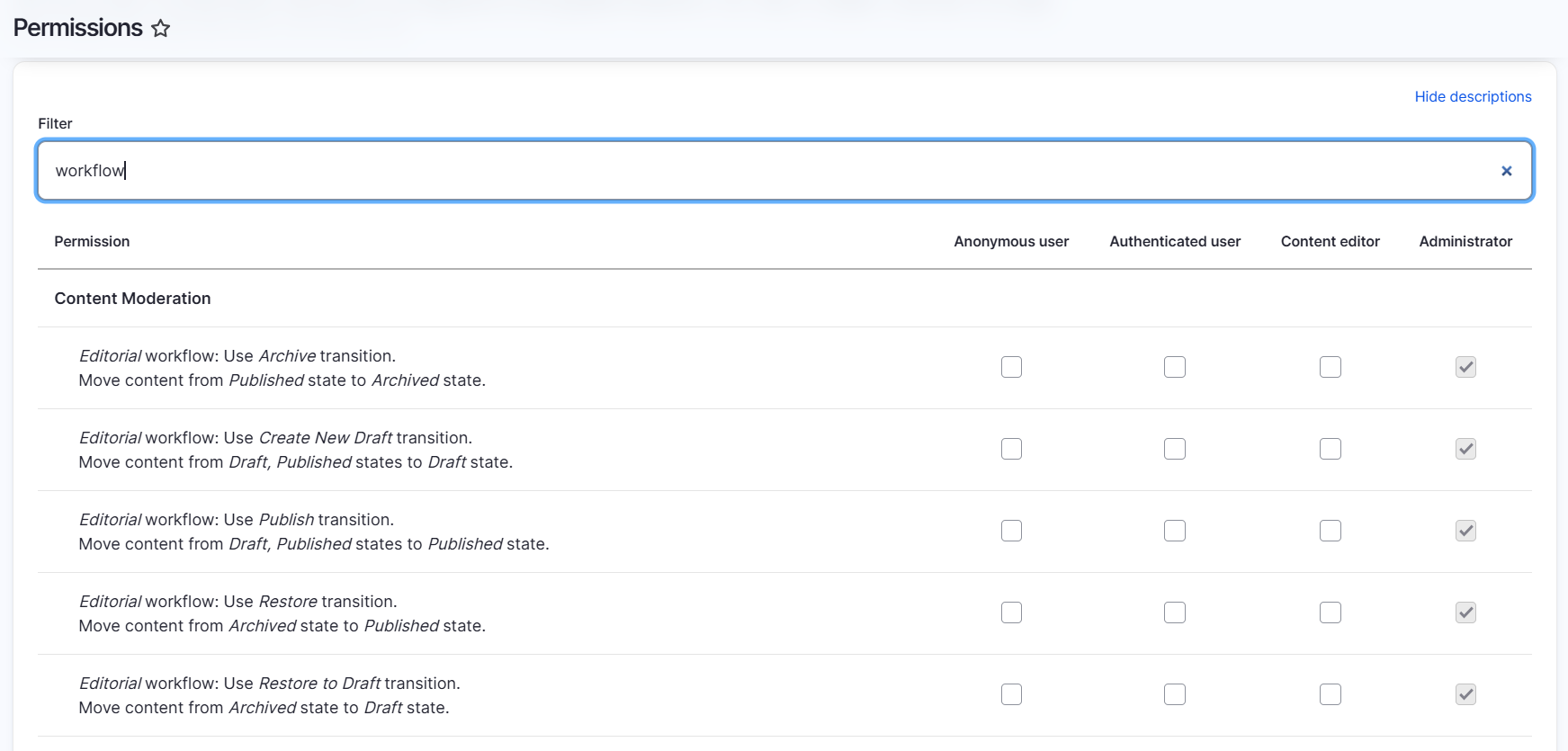
6. Using the Moderation Overview
The Moderation Overview provides a centralized dashboard where you can:
- Quickly see the current state of all content items.
- Filter content by its moderation state (Draft, Needs Review, Published, etc.).
- Access actions for bulk moderation changes.
This overview is accessible through the content administration interface (/admin/content/moderated) and aids in efficiently managing large volumes of content.
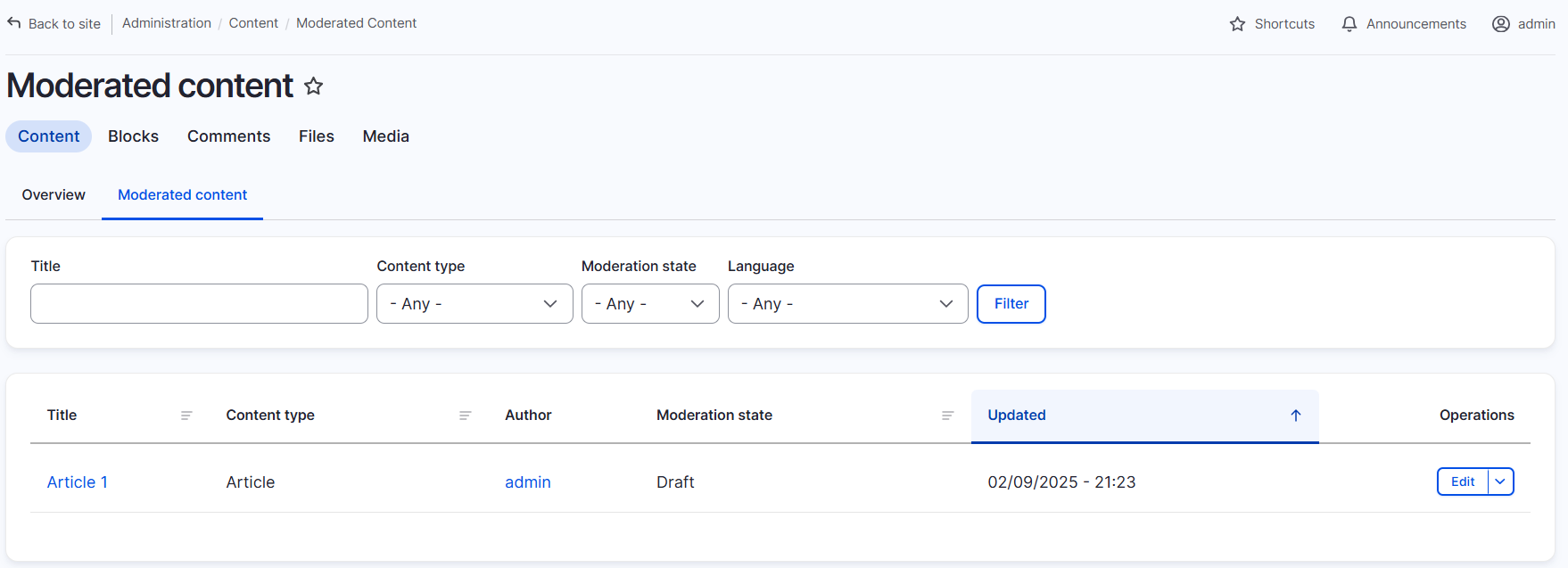
7. Managing Revisions
Each change in content that is moderated is recorded as a revision. This enables:
- Tracking Changes: Monitor who made changes and when they were made.
- Reverting to Previous Versions: Roll back to earlier revisions if necessary.
- Audit Trails: Maintain a history of modifications for accountability and quality control.
Revisions can be viewed and managed on the node’s revision log, allowing you to restore or compare different versions of the content.
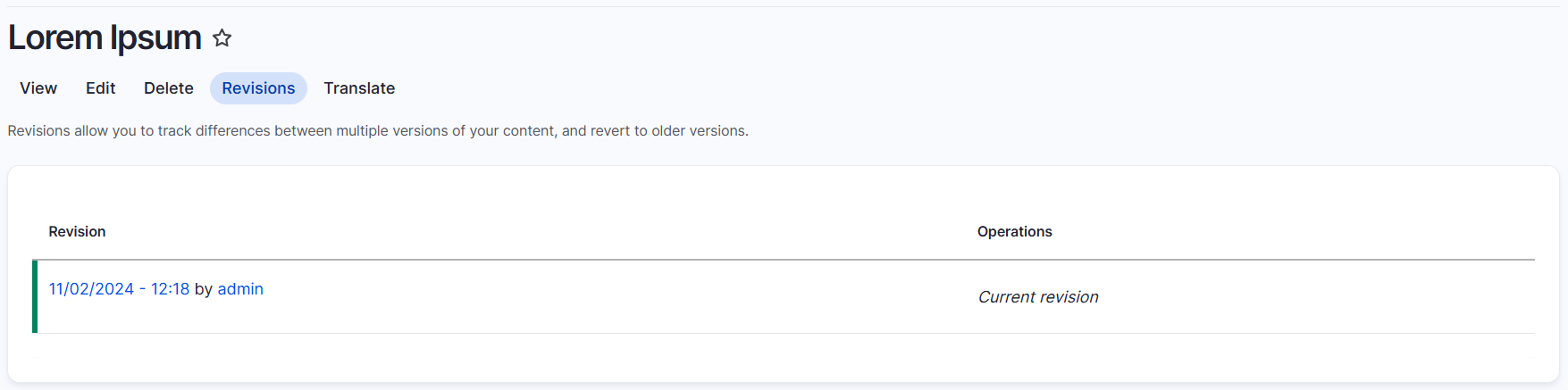
Conclusion
The Content Moderation module is a robust tool that, when configured properly, can significantly enhance your site's editorial workflow. By customizing workflows, defining clear states and transitions, and implementing rigorous permission controls, you ensure that all content is meticulously reviewed and meets the highest quality standards before publication.
This guide should serve as a comprehensive reference for administrators and editors alike, enabling you to leverage every feature of Content Moderation to its fullest potential.
The Content Moderation module empowers editorial teams by providing a structured workflow for content creation, review, and publication. It simplifies managing various content states and ensures that every piece of content is thoroughly vetted before going live.